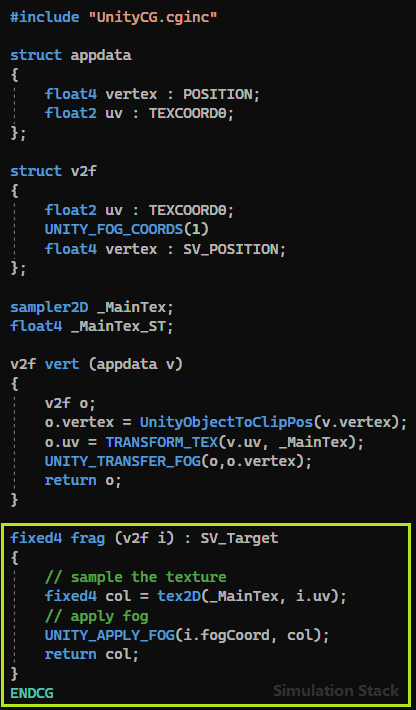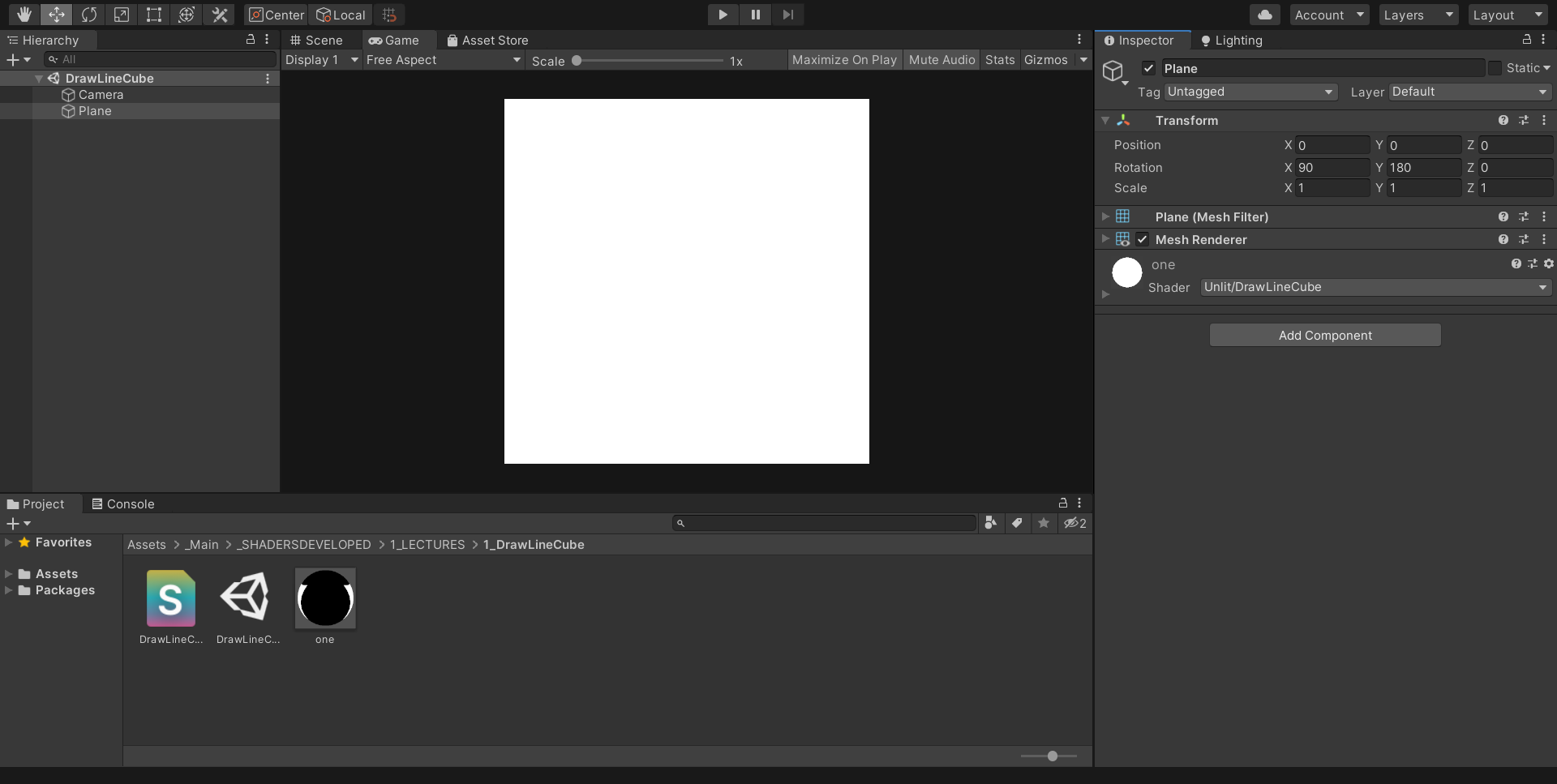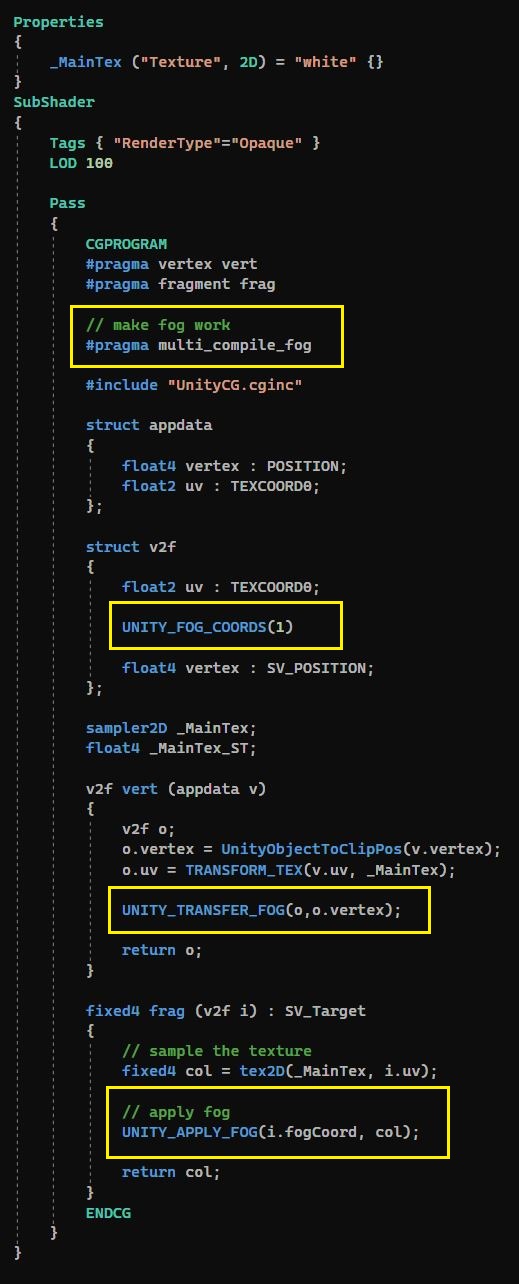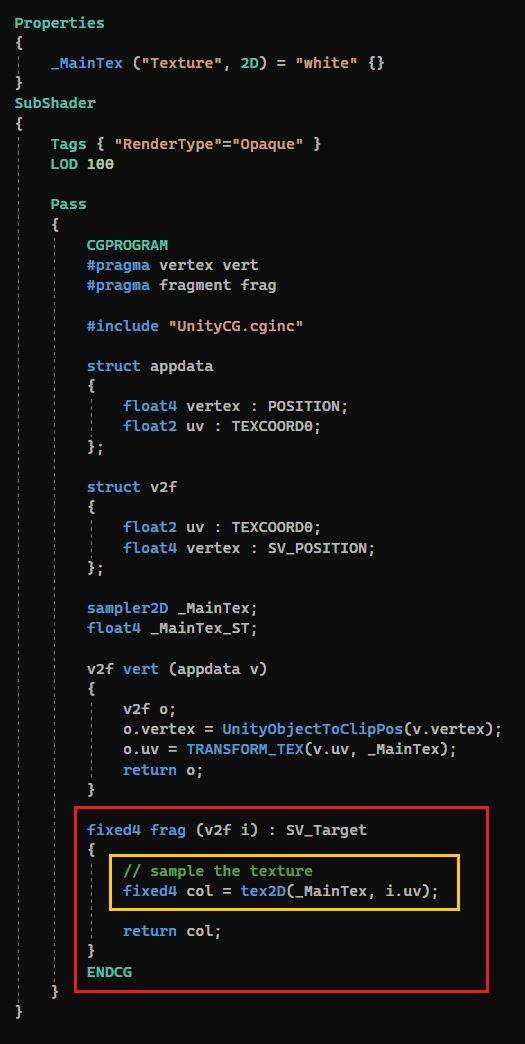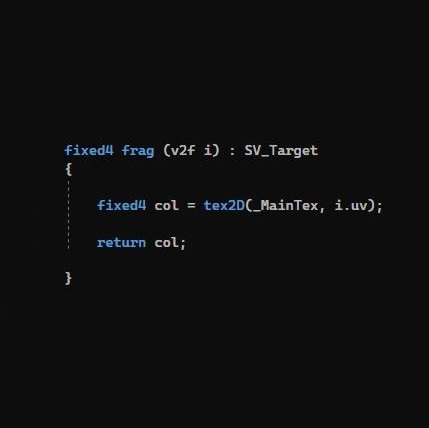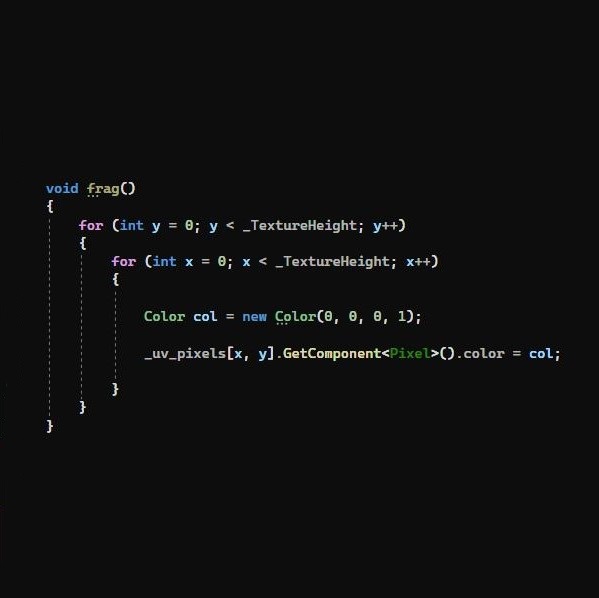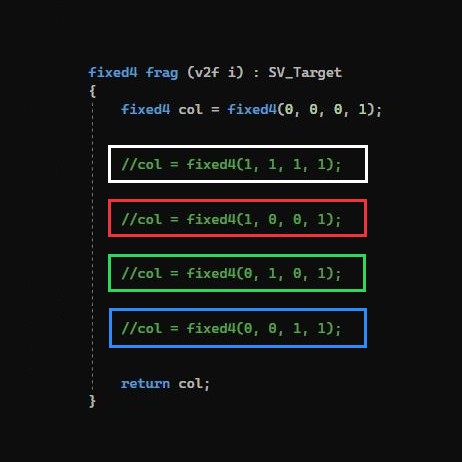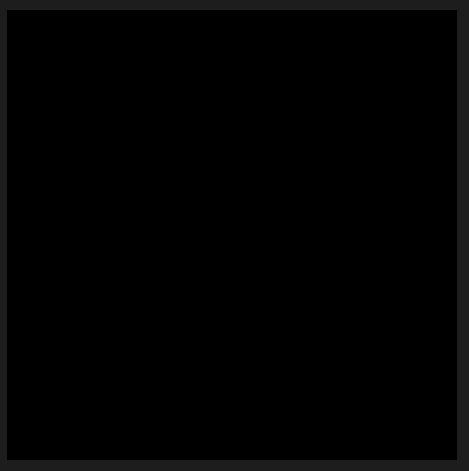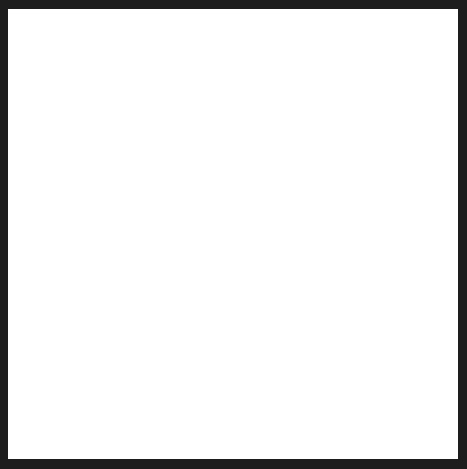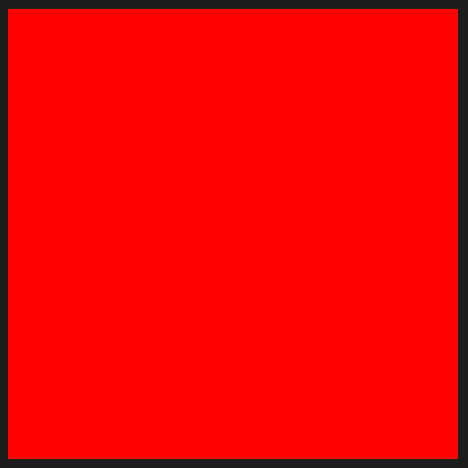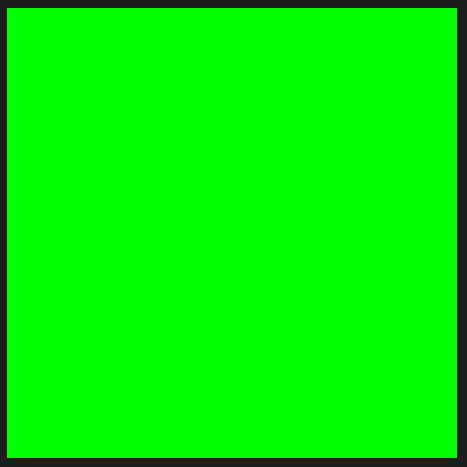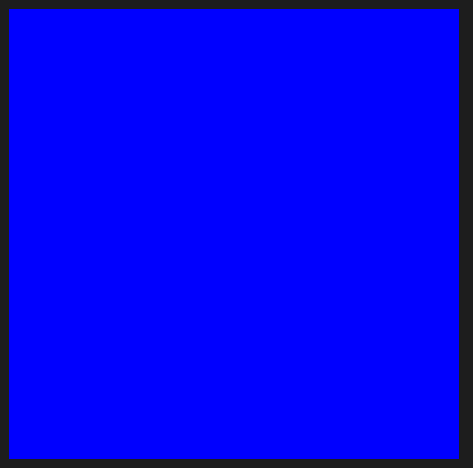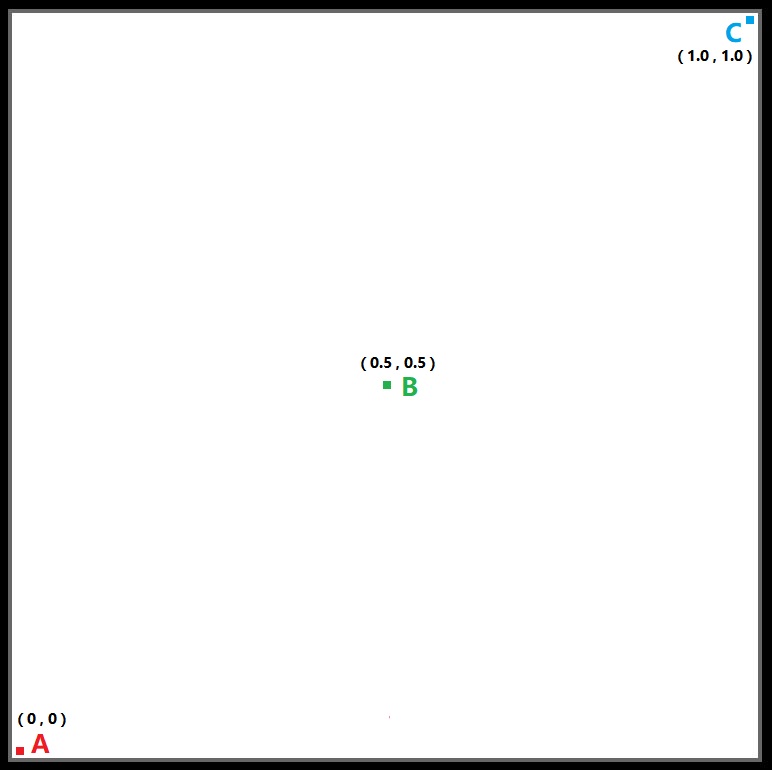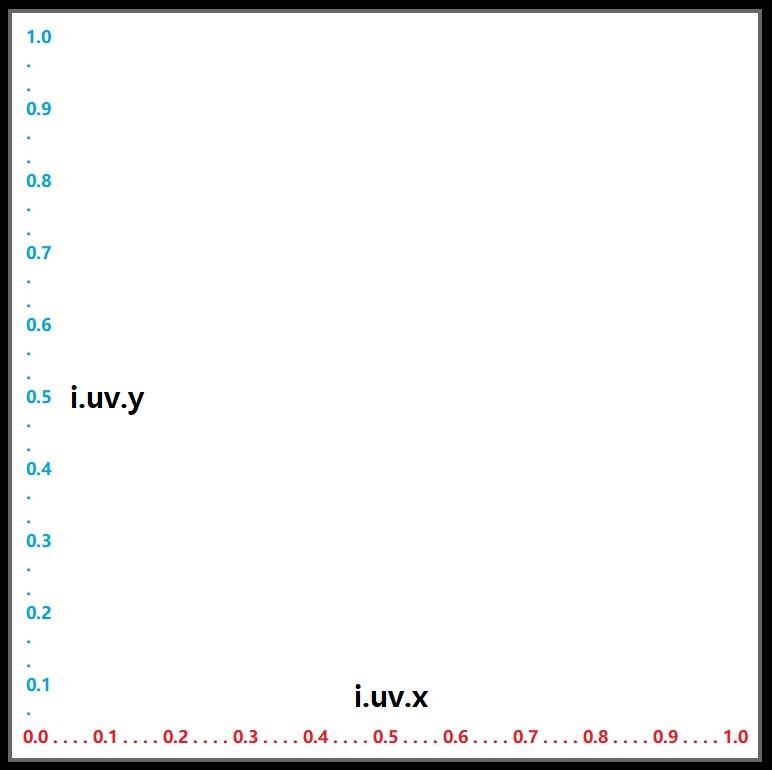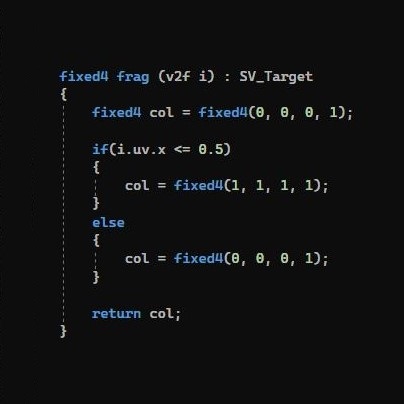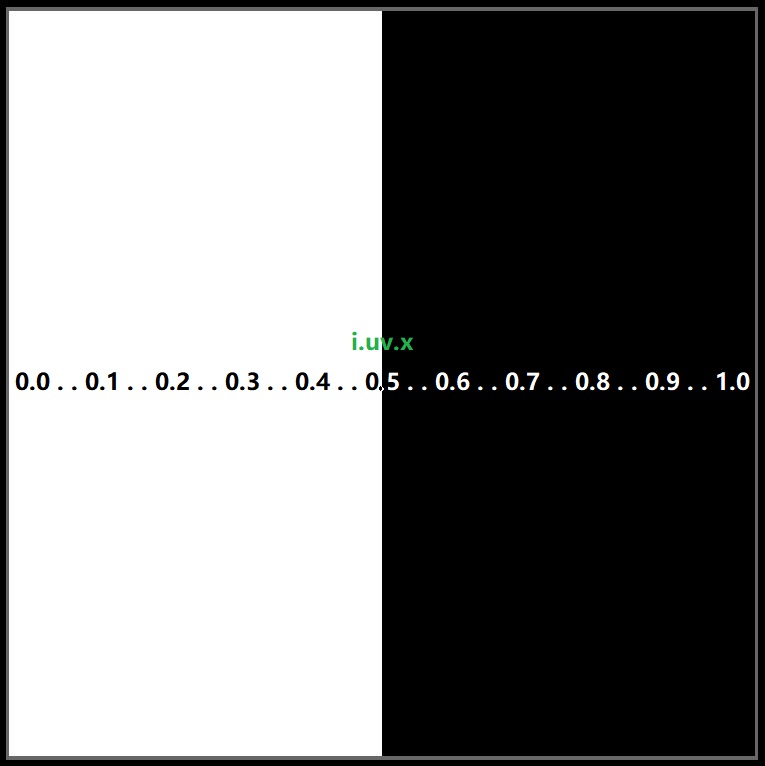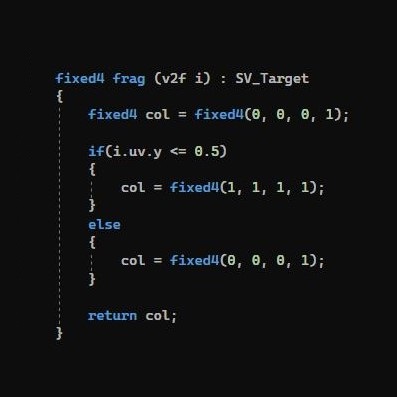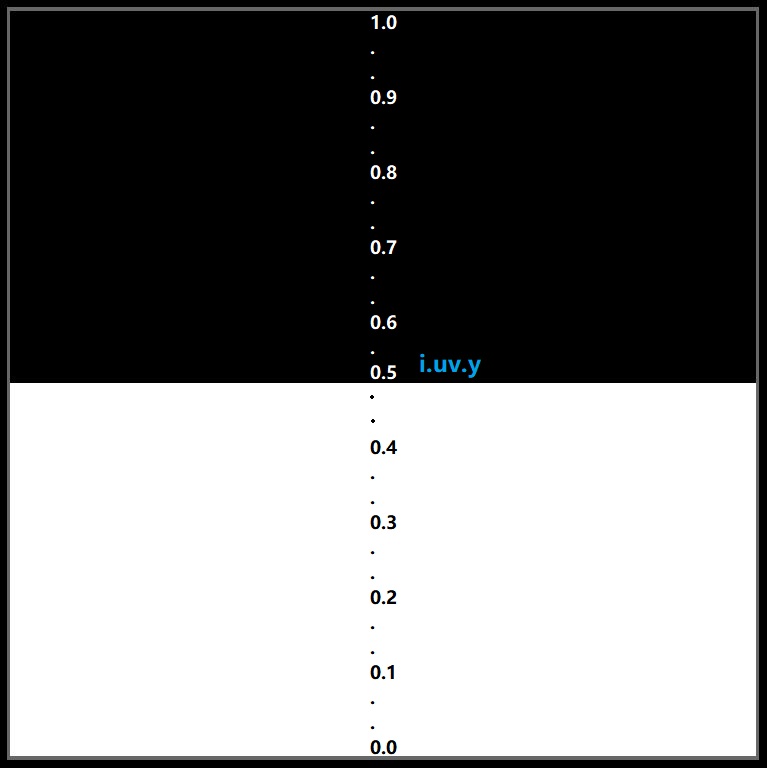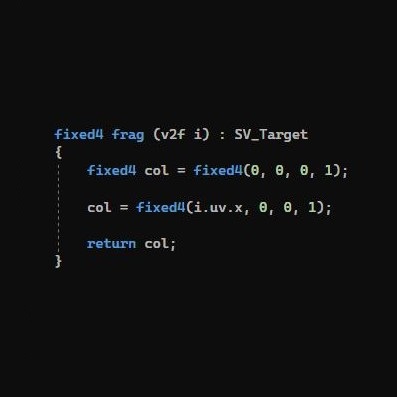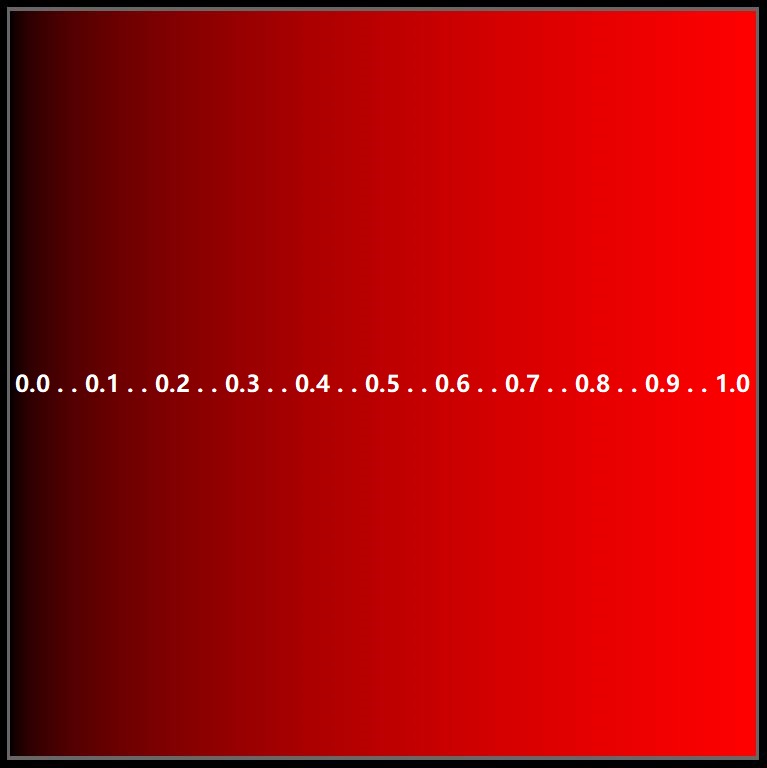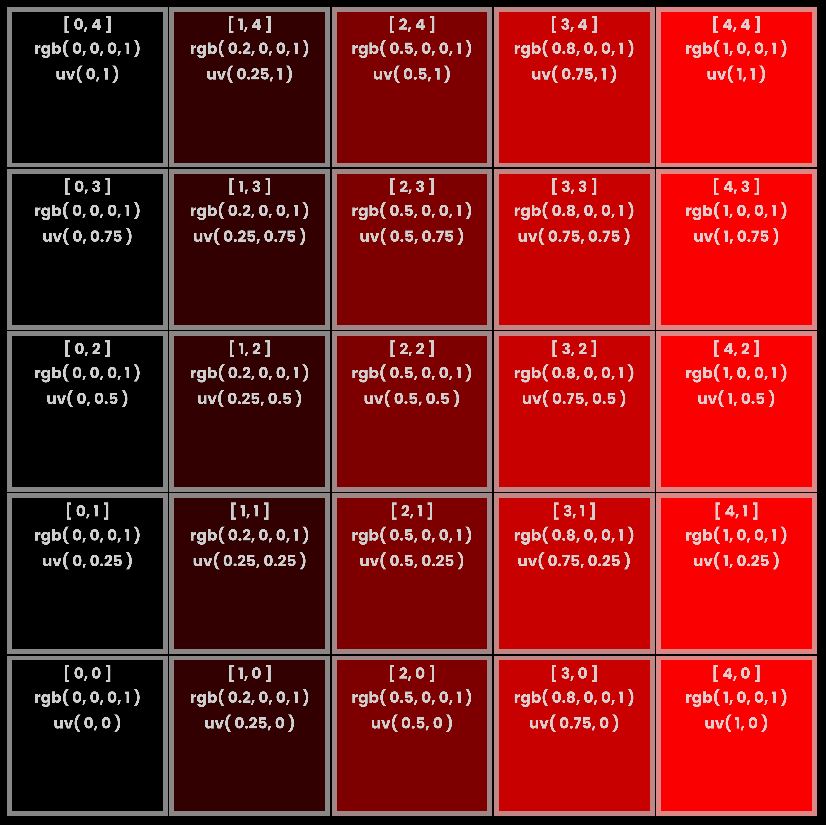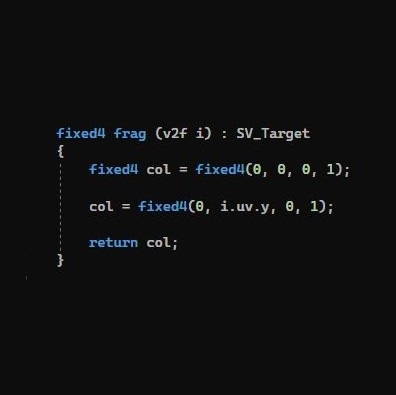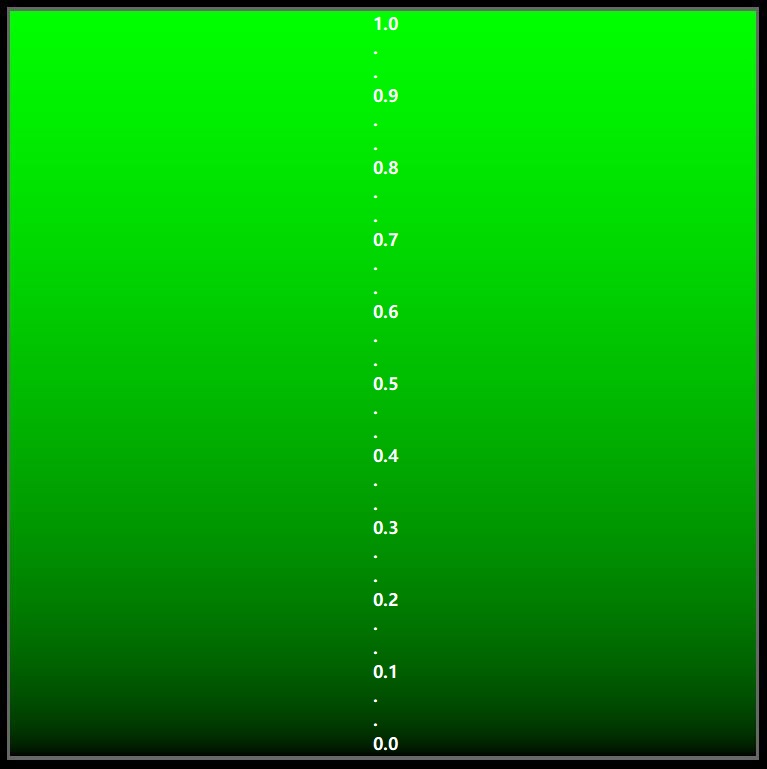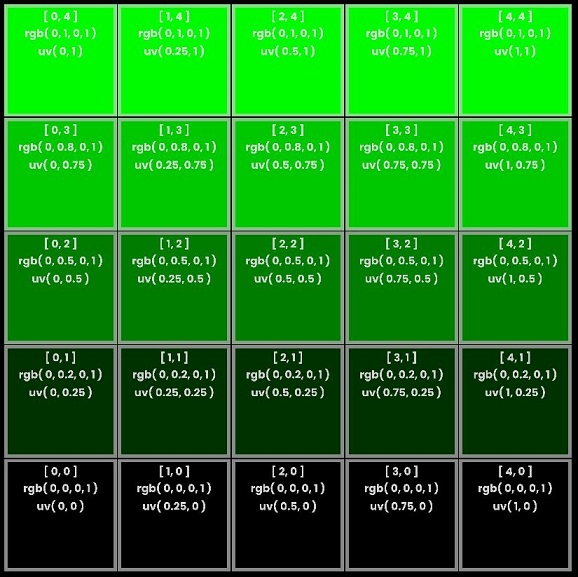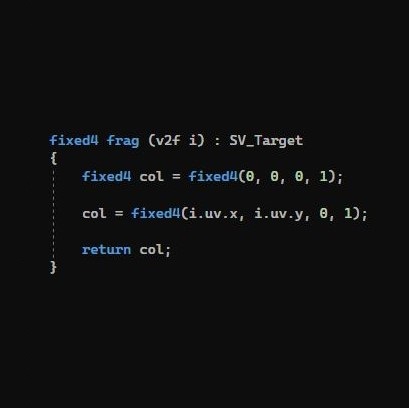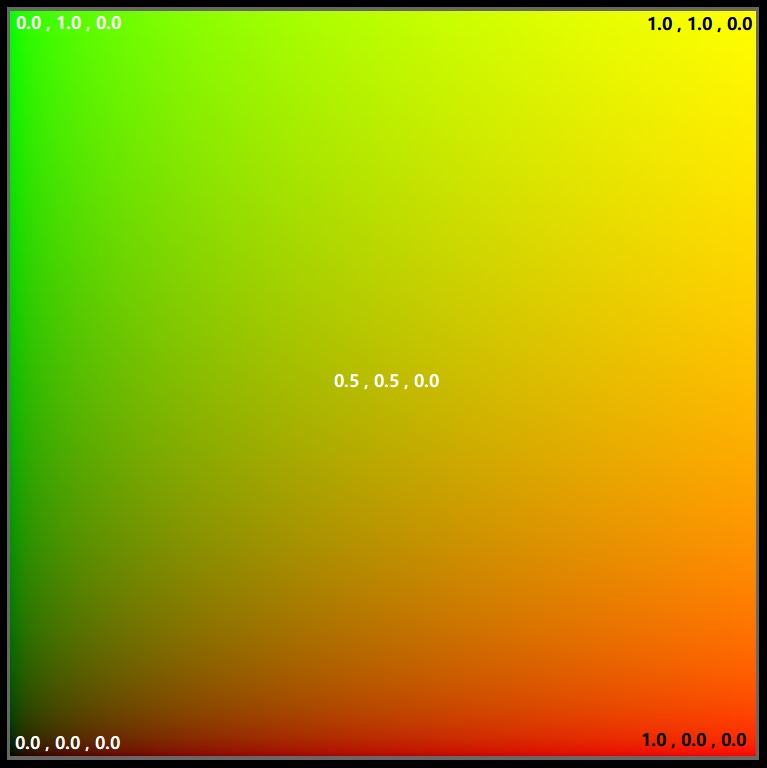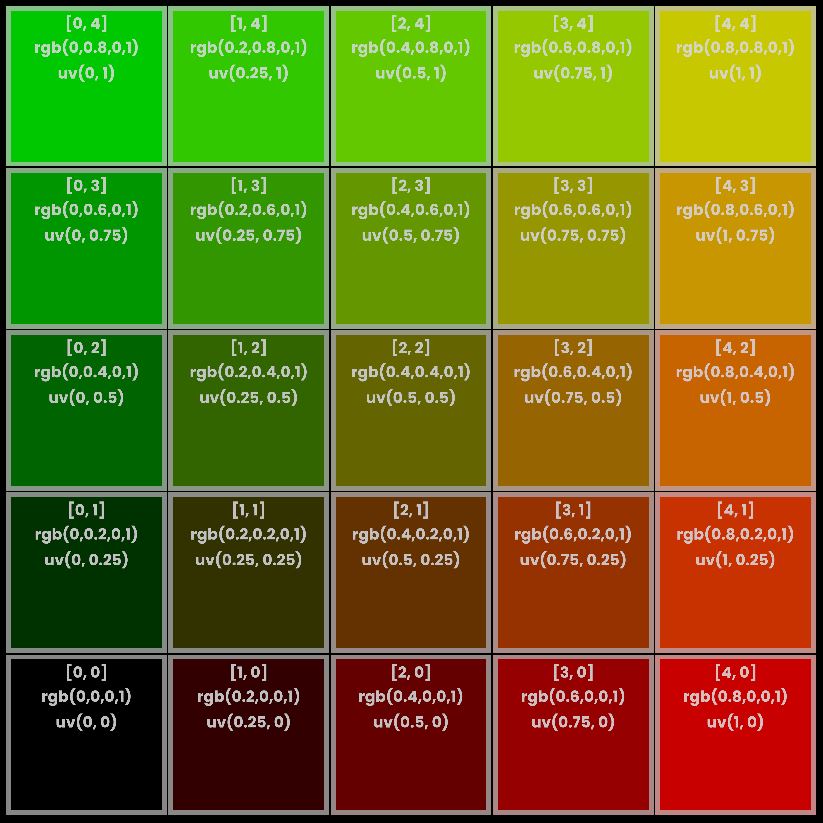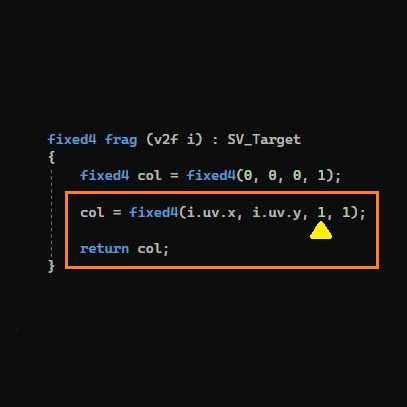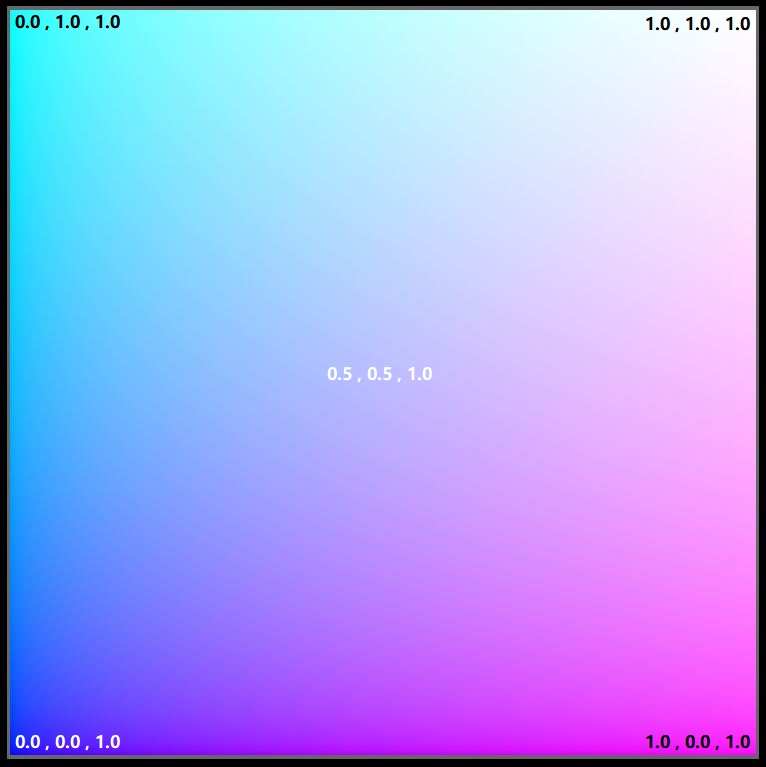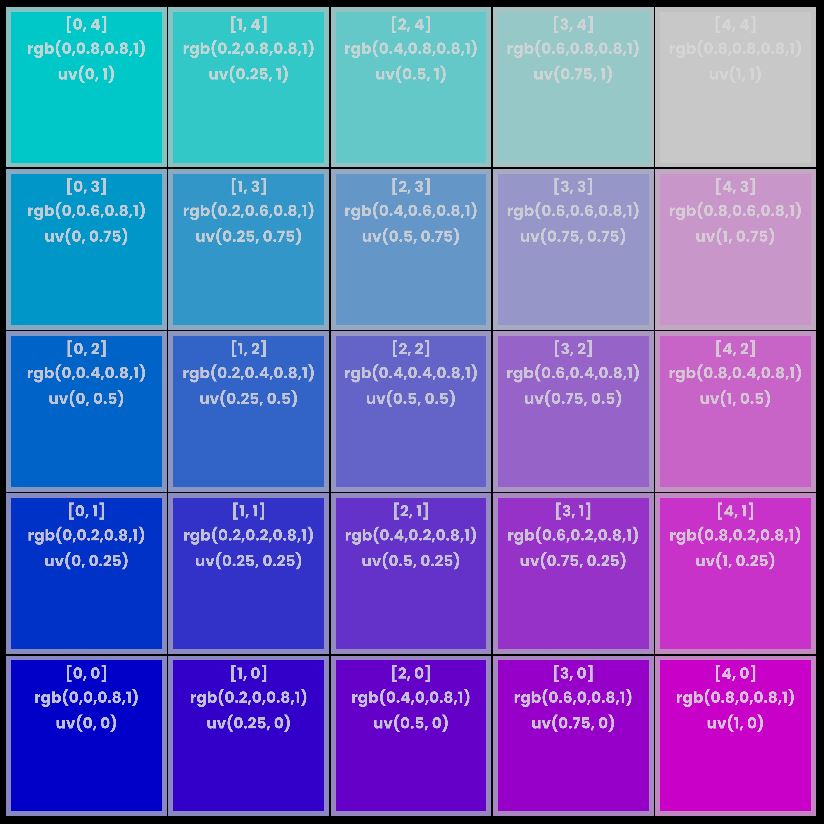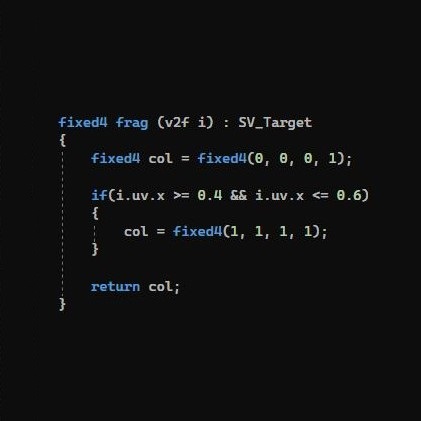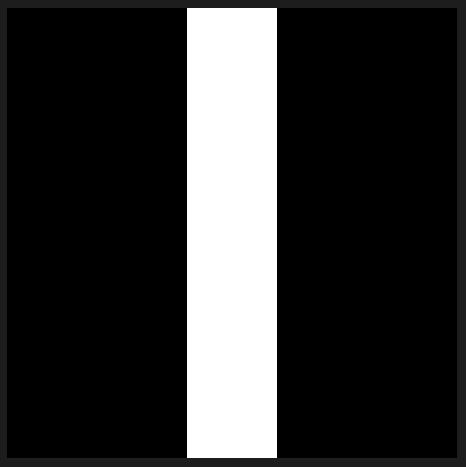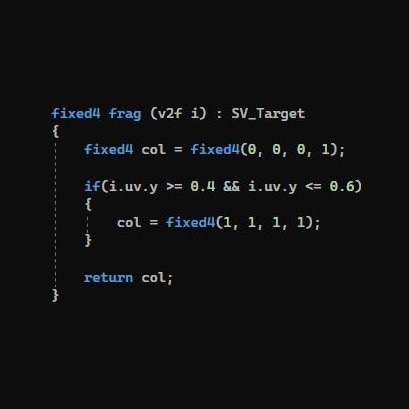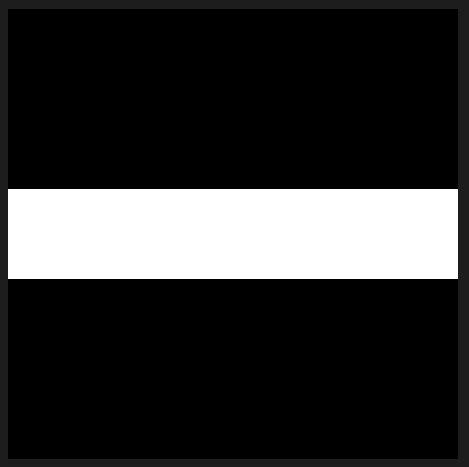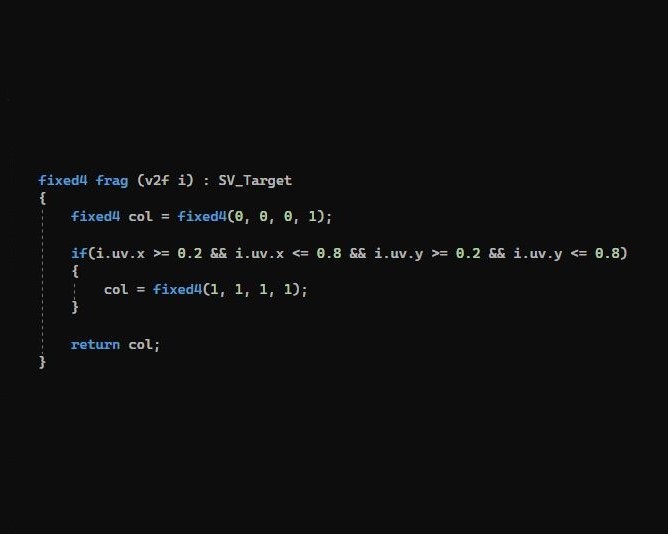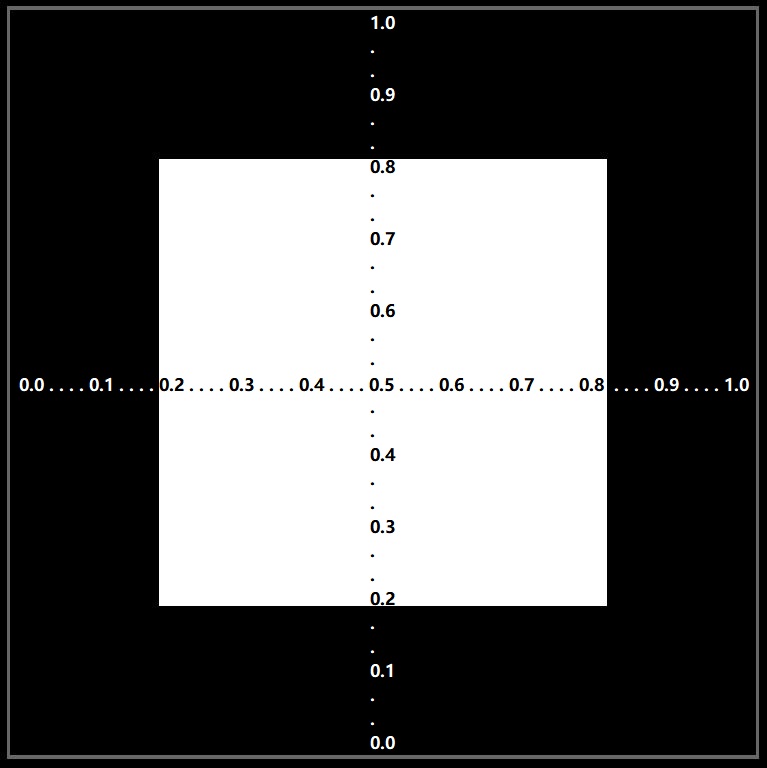Introduction
In this tutorial you will learn how to draw simple Line & Cube in Unity using Unlit Shader.
We will work in fragment function of
Unity's Unlit Shader. highlighted with green cell
You do not have to think, that what other parts of Unlit Shader doing like vertex function and other members, we will cover that in next series.
For now you just have to know only this,
fragment function defines the color of each pixel on screen.